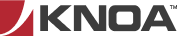This content is brought to you by Knoa Software, a leading provider of employee user-experience management and analytics for Oracle cloud, SAP and others. Learn more
Self-service business intelligence tools (such as SAP Lumira or Tableau) enable end users to make decisions based on their own exploration, querying and visualization of data, without having to rely on a separate BI or IT team. Specifically for Knoa UEM, these tools enable end users to go beyond the reporting framework that comes out of the box with the UEM product, which is based on the SAP BusinessObjects BI platform. To enable ad-hoc reporting with such self-service BI tools, Knoa makes available a series data APIs and easy to follow instructions for connecting these tools to the Knoa data.
Extending this model, Knoa has just released a Visual Analytics Kit for Tableau users, which goes one step further and provides a set of sample, pre-built visualizations, which can be extended or customized based on specific business needs.
The Visual Analytics Kit makes it easy for non-technical users to create custom visualizations for the Knoa data. It includes the following :
- a series of SQL queries that enable you to extract key datasets from the Knoa operational and reporting databases
- a set of pre-configured Tableau visualizations (packaged workbooks), which you can connect to your own Knoa data
- reference documentation about the Knoa data APIs
The sample visualizations included with the Kit are designed to be used for a specific business scenario: managing a Fiori migration project. Let’s explore this scenario a bit further.
User Analytics for Fiori Migration Projects
As discussed in a separate blog (Prioritize and Optimize Fiori Projects with User Analytics), user analytics are instrumental every step of the way during a migration project. Using the Knoa UEM data, a Fiori project team can:
- identify problem areas in the legacy SAP environment and prioritize top business scenarios for migration
- validate that the new Fiori designs address all known UX pain points and streamline existing workflows
- measure the adoption, experience, and performance of the new Fiori apps once they have been deployed to production
The Visual Analytics Kit contains sample visualizations targeted to each stage of a Fiori migration project: before, during, and after. Below is a brief summary of what visualizations are available and how they help answer specific questions.
Before Migration – These visualizations are used to assess the current SAP environment, to determine the focal points for your transition to Fiori (i.e. key business transactions and user groups).
- KPI Analysis – Rank transactions and users by Key Performance Indicators, to better prioritize the migration effort
- Activity Profile – Identify clusters of transactions and users, based on their actual activity patterns
- Network Access – Transaction usage statistics based on type of network access (corporate vs. VPN)
During Migration – These visualizations are used as an aid for the design thinking process, when defining the new UX experience enabled by the Fiori applications
- Workflow Analysis – Visualize the UX journey and pain points for selected users and application workflows
After Migration – These visualizations are used to benchmark user adoption and experience in the new Fiori environment.
- Fiori User Environment – User environment statistics (e.g. OS and browser configurations)
- Fiori User Adoption – Measure user adoption for individual Fiori applications or individual business users
- Fiori Application KPIs – Identify top performance issues for individual Fiori applications
- Fiori Errors Analysis – Analyze user errors, system errors, and other messages for individual Fiori applications
Tableau References
The Visual Analytics Kit is specifically designed for the Tableau platform.
- You can explore the visualizations using the free editions of Tableau Desktop or Tableau Reader.
- To customize the visualizations and connect them to your own Knoa UEM data, you will need to use, at minimum, the Personal edition of Tableau Desktop.